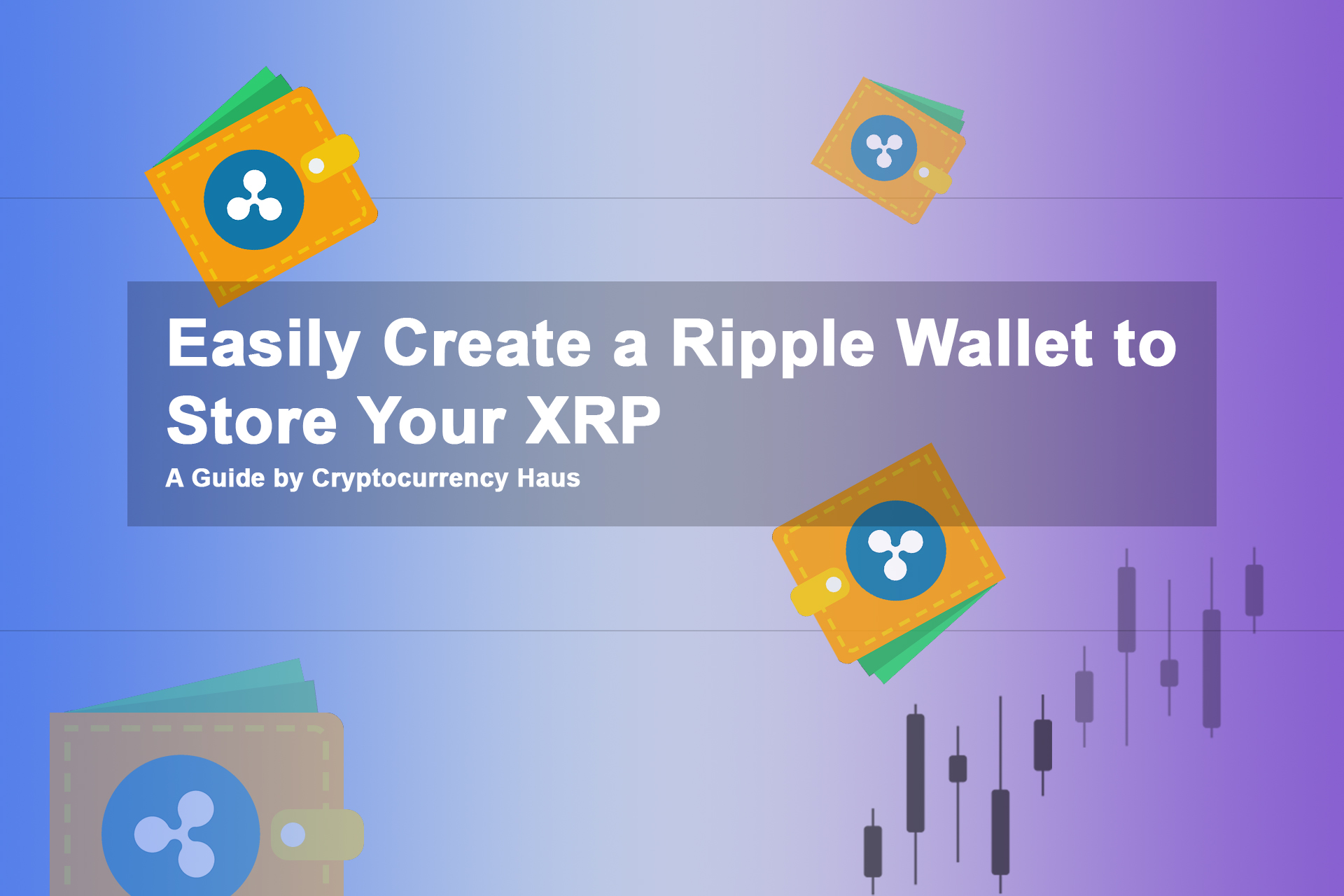When it comes to storing your Ripple (XRP), there are a lot of options to consider. Some of the most popular options are: keeping your XRP in the exchange, moving your XRP to a desktop wallet, or moving it to a “cold storage” wallet (a device off of your computer). All of these have their pros and cons, but if you’re reading this article, you’re probably anxious to get your Ripple off of the exchange. There have been numerous reports of hacks that have compromised cryptocurrency exchanges. A lot of people have lost a lot of money; here are just some of the hacks that have happened thus far.
Disclosure: No content in this article should be taken as financial advice. Investing can be risky, so it is recommended that you consult with your accounting, legal, and tax advisors before engaging in any kind of transaction.
Creating a Ripple Wallet (Desktop)
Moving your coins into a desktop wallet can be a way to lower your chances of something happening to your prized assets. We’ll be using a Ripple desktop wallet (Toast Wallet) in this tutorial.
Installing Your Ripple Wallet
Before we begin, go to your search field in your start bar, type settings, and click “Settings (Trusted Microsoft Store app)”

Click “Update & Security

Click on “For developers” and select “Sideload apps”

Once you’re on the (Toast Wallet) website, choose the type of wallet you’d like to install. For this guide, we’ll be choosing PC/Tablet -> Windows (appx) -> Windows 10 installer. If you have a different operating system, you’ll want to choose the one appropriate for you.
Download, and open the file. You’ll be prompted to install the Toast Wallet. Click “Install”
Setting Up XRP Wallet Security
Once you get to the license agreement, read through it. We’re setting up a new wallet, so click “Create a New Wallet.”
Set a 6-digit PIN number for your wallet that you won’t forget. Re-enter your pin.
Set a long and strong passphrase for your wallet. Usually, this is a sentence of random words (it has to include at least one number). Store these words/numbers somewhere off of your computer.
Next, you’ll get a recovery passphrase. If you forget/lose your original passphrase, the recovery phrase will be the ONLY way you’ll be able to access your wallet. Write these words down, and DO NOT lose them!!
Read the message on the screen and select the options that say you understand and move on to the next screen.
You’ll be asked if you’d like to donate to the project; feel free to support the project or click on “Not as this time.”
Now you should be on the Accounts screen. Click the “Add Account” button to begin setting up a wallet address.

Select “Generate New Address”
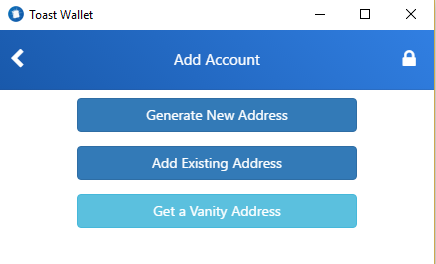
Set your account address nickname and enter the passphrase we created earlier
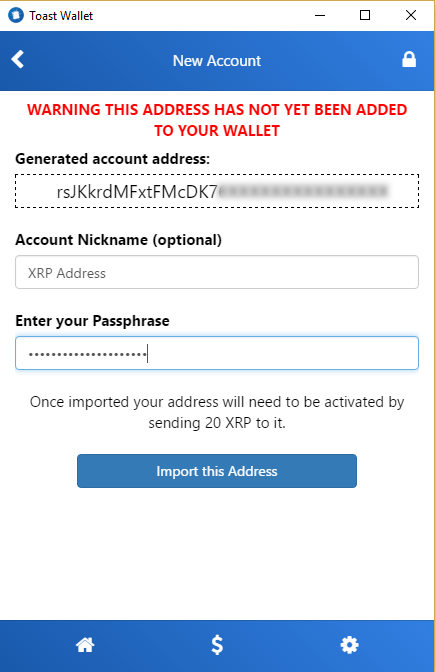
Backup Warning – please read this thoroughly and understand that you need to keep a backup (more than one copy just in case you lose one) of your pin, passphrase, recovery phrase, and the backup code that it will show you on the next screen. Click the “Create a Backup Now” button.
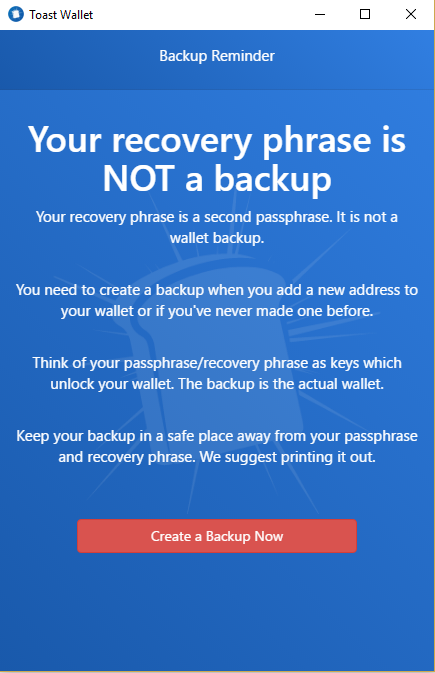
This is your wallet backup code, which you will need to save in order to ever re-create your wallet. You will also need the other pin and phrases you created above, as this will create the encrypted wallet but you’ll still need your pin/recovery phrase in order to unlock it. It’s best to keep multiple copies of all the phrases, pin, and backup code for your wallet offline. Print them, store them somewhere secure. It’s best not to store these online or on your own computer.
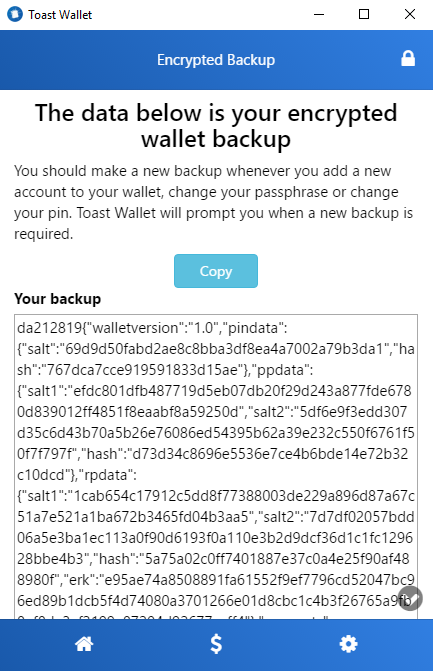
Click the home icon in the bottom left-hand corner to get back to the main screen. Click on the address you just created.
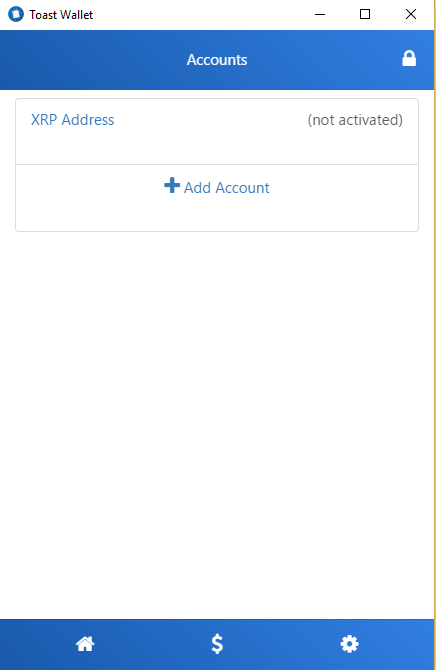
Copy the address and first send 20 XRP to it to activate the wallet. This 20 XRP is kept in reserve, and currently, can’t be withdrawn from the address. However, this is subject to change at any time by Ripple. This amount was set when XRP was significantly cheaper. The purpose for this is to reduce network spam and network attacks. This is not set by the Toast project, nor does Toast have access to the 20 XRP in the account.
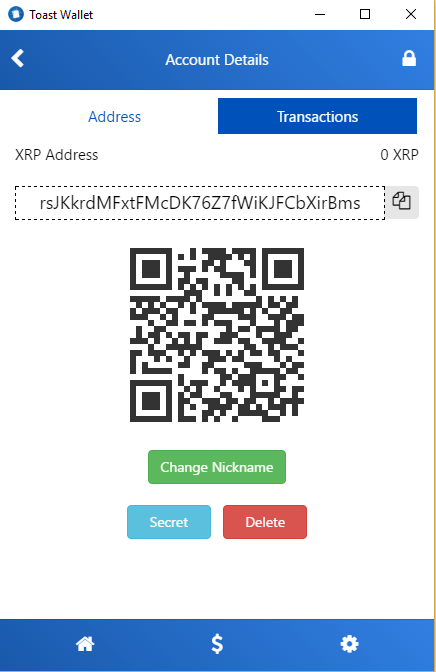
The XRP should arrive in the account in a matter of seconds. Click the home icon again in the bottom-left corner and your account should say “Activated” next to it. At this point, you’re all set up and can send your entire XRP balance to the address you just created.
Important Notes
When withdrawing XRP, certain (if not most) exchanges require you to include your “tag” for your XRP deposit address on the exchange you are sending it to. It is EXTREMELY important to include this tag. Toast Wallet will allow you to withdraw XRP without including the tag, but if the exchange you’re trying to send it to requires the tag it has given you, you will lose your XRP.
You do NOT want to store your backup information in your email. If anyone gets into your e-mail account, they will be able to recover your wallet and withdraw your XRP. The breach of your e-mail account could be of no fault of your own. Your email provider may have security vulnerabilities.
Have Fun and Good Luck!